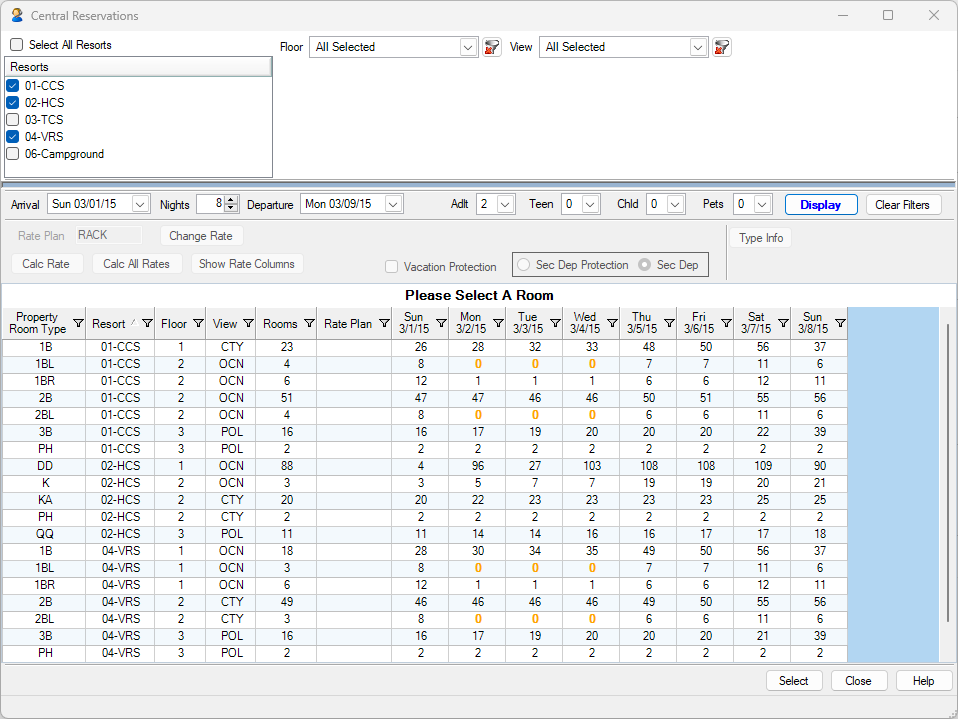Work Orders and Asset Management
There are three main functions for this module:
This module integrates with the reservation, front desk and owner biling parts of the system.
This is an optional module. Please contact RDP Sales for a demonstration and a price quote.
The Mobile Work Orders module adds the ability to have maintenance workers view and change their work orders while being connected directly to the database allowing efficient two-way communication through phones or tablets.
While a normal worker only sees the work orders assigned to them, a manager will see all work orders and can assign or reassign work orders as needed.
Notes and comments can be added or changed by anyone with access to those work orders.
This module requires a mobile device with a cellular or wifi internet connection. Any tablet or phone with a browser will be compatible. The software is device agnostic.
The front desk clerk takes the information from the guest and uses the Add Work Order screen to simply enter a work order for the broken television in that specific room and priority.
The maintenance manager will see the new work order on the Work Order Monitor screen. That work order would then be assigned to an in-house maintenance tech or an outside vendor.
The manager can include other comments or notes on the assigned work order and change the priority if needed.
If the work order was assigned to an in-house maintenance tech, that person can be notified on a mobile device if the Mobile Work Orders module is installed. If not, the notification can be through normal means of texting or using a radio.
The maintenance tech could use the Asset Management integrated into the work order system to select a new television from inventory. This would track the serial number, TV vendor and possible replacement TV all at once.
Once the new TV was installed, the work order would be marked as Closed. This can be done easily by the maintenance tech on a mobile device if Mobile Work Orders is installed. Otherwise, it can be called down to a manager to use RDPWin to close the work order. Comments and notes can be added for tracking or historical reporting.
The central part of the Work Order module is the Monitor. All information about work orders in the system can be viewed and modified with this one screen. There is an extensive amount of information on each work order. The grid allows sorting of one or more columns, filtering on most columns, pinning of columns so they don’t scroll and export to PDF or Excel formats.
See the image below.
Some of the Monitor viewing options are mentioned below.
| OPTIONS | DESCRIPTION |
|---|---|
| New | Displays work orders that have not yet been assigned to a vendor |
| Open | Displays work orders that have been assigned to a vendor, but are not complete |
| New & Open | Displays both the New and Open work orders at the same time |
| Closed | Displays work orders that have been completed |
| Cancelled | Displays work orders that were cancelled before being completed |
| High Priority | The high priority work orders can be sorted to display them at the top of the Monitor by using the sort option in the priority column |
| View Vendors | The Monitor can be filtered to display work orders assigned to one or all vendors. All work orders of any status (New, Open,or Closed) can be listed. |
| Auto Refresh | The Monitor can be used to show a current snapshot of work orders. It automatically refreshes, based on resort level configuration, as work orders are completed and work orders are added. |
Work orders can be added and changed utilizing one screen. For example, the guest may call the front desk to report a leak in the bathroom. The front desk clerk can add the work order as can housekeeping or maintenance. The Monitor screen refreshes to show any new work orders. The maintenance department then assigns a vendor using the Work Order Change screen, which causes the status of the work order to be changed to Open for that vendor. The vendor can also be assigned as a new work order is being entered.
| Field | Description |
|---|---|
| Request Type | Select from a configurable list like Broken, Electrical, Plumbing, etc. |
| Request Taken From | Select from a configurable list like Front Desk, Guest, Housekeeping, etc. |
| Reservation Number | The reservation number of the guest (optional) |
| Location | All room numbers plus any configured locations such as pool, lobby, etc. |
| Asset To Fix | The thing to be fixed such as the TV in Room 101 |
| Access to Unit | Indicates if the guest will allow access or there is no guest |
| Priority | Configurable options such as High, Normal and Low |
| Reported | User-defined table, for example, check-in, checkout, etc. |
| Entry Date and Time | Automatically generated |
| Entered By | Automatically generated |
| Description | Short description (Comments and Notes are also available) |
| Closed By | Assigned by the system |
| Vendor/Supplier | Stamped with name of original Vendor upon entry of asset into RDPWin. |
| Assign (button) | Will stamp Vendor field with original Vendor/Supplier information. |
| Assigned To | Select from a configurable list of in-house and outside vendors |
| Assigned Date and Time | Updated automatically when a vendor is assigned |
| Requested Start Date and Time | Select from calendar or enter directly |
| Requested End Date | Select from a calendar or enter directly |
| Date Started | Select from a calendar or enter directly |
| Completion Date/Time | Assigned automatically when the work order is closed |
| Time Spent | Assigned automatically when the work order is closed |
This is a comprehensive part of the Work Order module. All assets in rooms, pool areas, common areas and more can be entered into the system. Some of the asset attributes are:
For example, all mini-refrigerators in all rooms can be tracked, along with the make, model, serial number and vendor to call for repair. All work orders for a particular asset can be viewed to provide a repair history.
| Field | Description |
|---|---|
| Vendor | The Vendor that provided the asset and will most likely be contacted for repairs |
| Asset Type | Select from a configurable list like TV, Refrigerator, etc. |
| Location: – Room – Property – Building |
The current location of the asset such as:
|
| Serial# | Serial number of the asset |
| Description | Short description of the asset (comments and notes are also available) |
| Status | Configurable status like Installed, Inventory, Being Repaired, etc. |
| Part# | Also Serial# and Cost fields |
if adding a new work order to a room, it can easily be taken out of order. This is an optional step. A vendor added to the work order can receive an email or text to notify them of the work needed.
Completed work orders can have a cost associated with them. This cost can be made up of labor and assets used. There is also an optional markup percentage available. Each vendor (in-house or outside) can be assigned an hourly rate. Each asset can be assigned a cost. When a vendor completes the work order, the Time Spent can be entered along with the assets used. The system will automatically tally up the total cost. Also, the total cost can be entered manually to override any existing cost.
In addition, the cost of the work done can be billed to guests, groups, or condominium owners. In the case of the guest being billed, the charge will appear on the guest folio. For groups, it will go on the group master account and be part of the next billing cycle. It is the same for the owner as well.
Other areas of integration:
One of the major problems at many properties is how to notify the Maintenance Department that there is something in need of maintenance. New and completed work orders can notify various people on property of the status change by sending an email or a text. If using Mobile Work Orders, then the mobile device would also show any changes that have been made by other people.
Once in the system, the work order can be tracked easily by any user on the RDPWin system.
The Work Order module can also be used for tasks that might be outside the normal maintenance department’s scope. Tasks are either attached to a room or a guest. The difference is that if assigned to a guest, if the guest changes rooms, the task follows them. If it is attached to a room, there is no change for any guest movement in or out of the room.
A task can be assigned to anyone on property and might be something like bringing champagne to the guest or closing the curtains in room 345 because of sun glare. Tasks can go along with work orders. For example, there might be a task to check/clean up after a wall repair in a room.
Work Order Features:
Task Features:
As part of the optional Dashboard module, a work order dashboard can be configured.
Tape Chart Sample
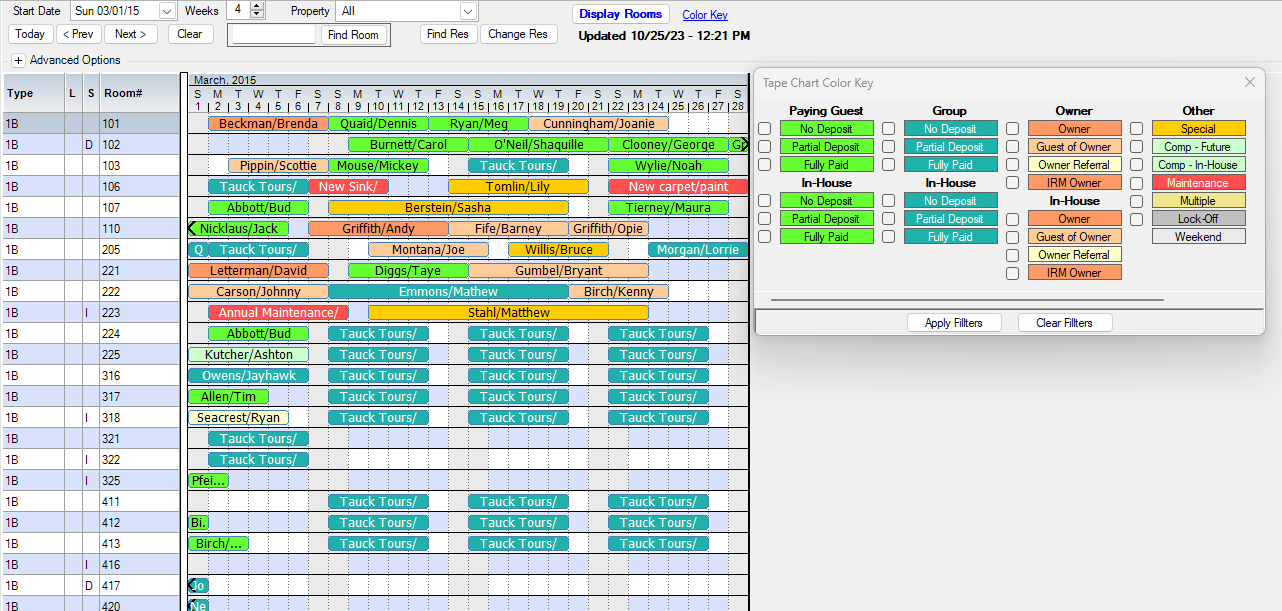
Yield Management
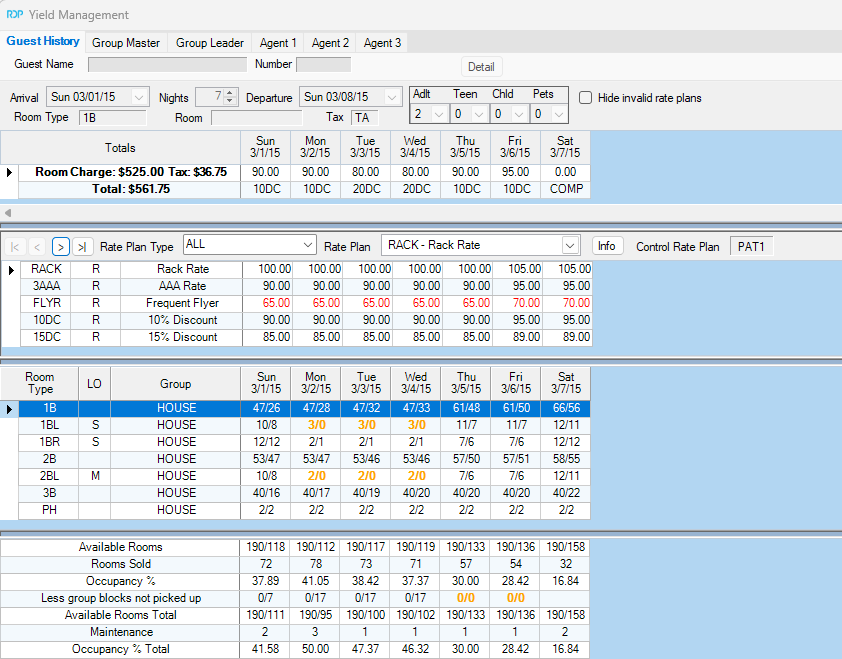
Sample HTML Confirmation
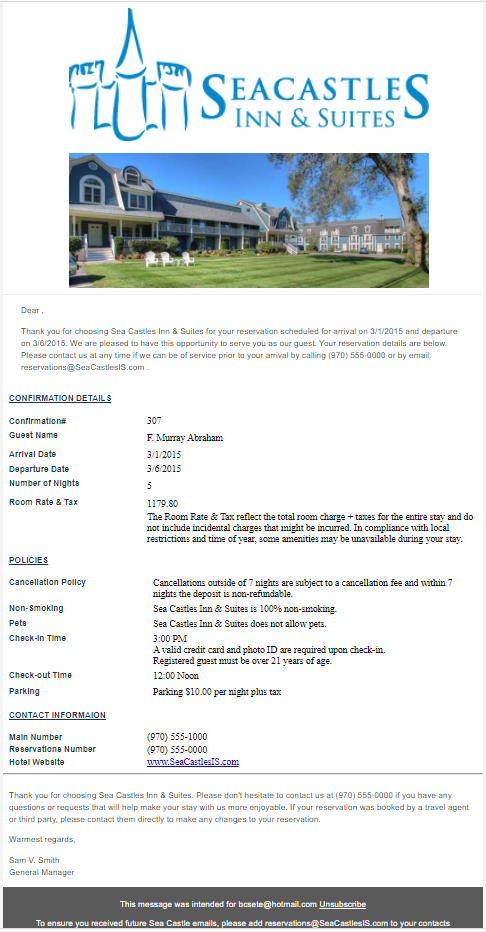
Group Res Change
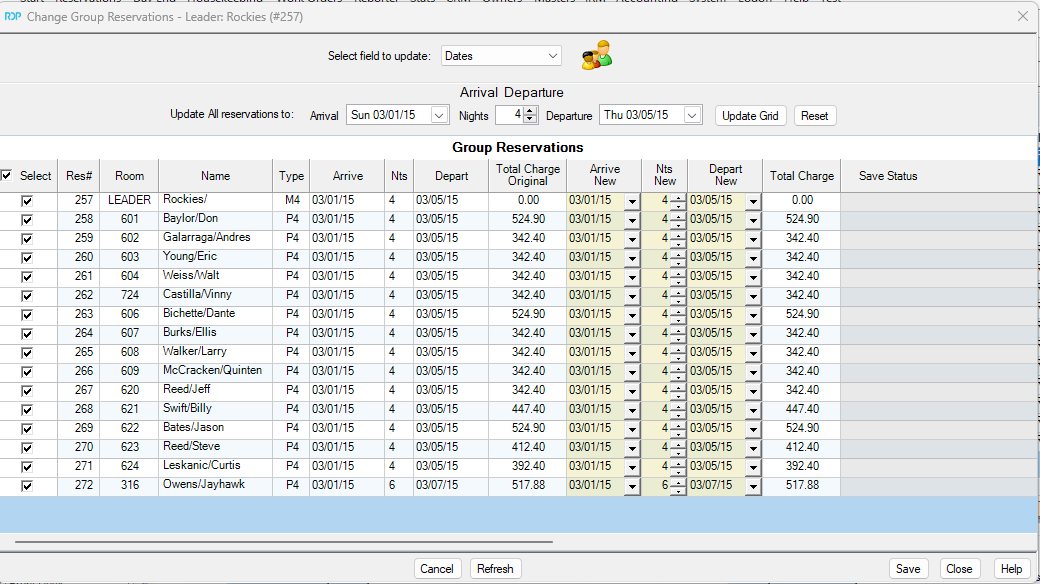
Group Block
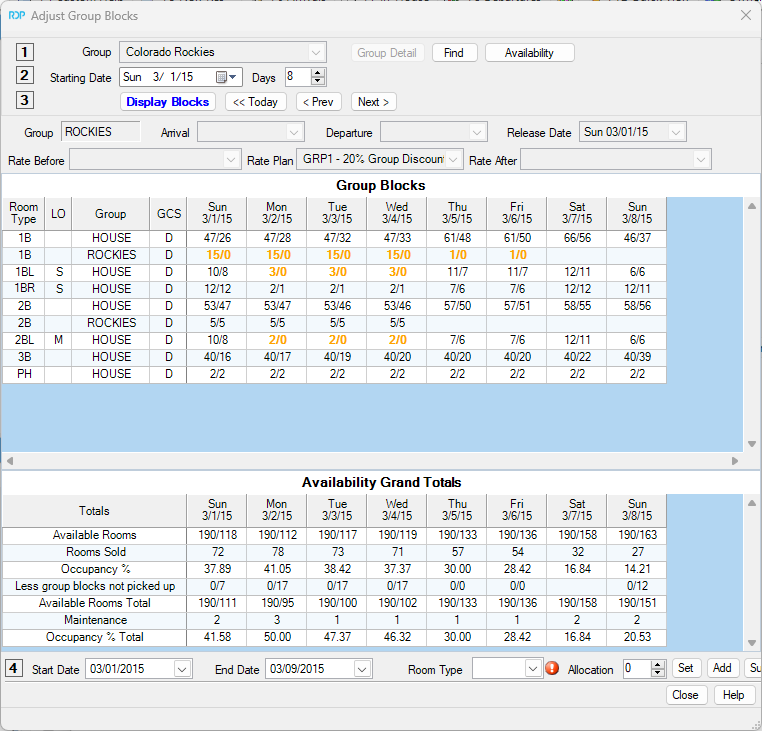
Housekeeping Boards
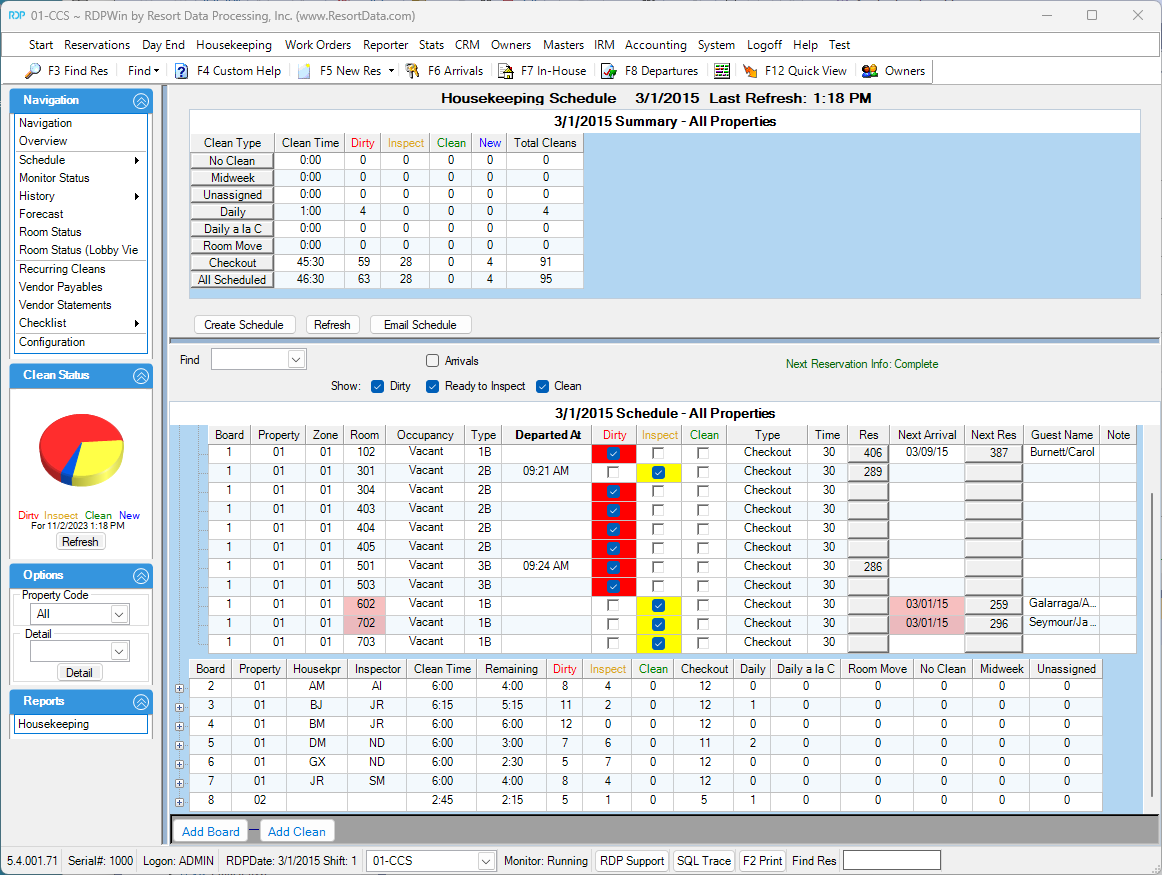
Housekeeping Future Boards
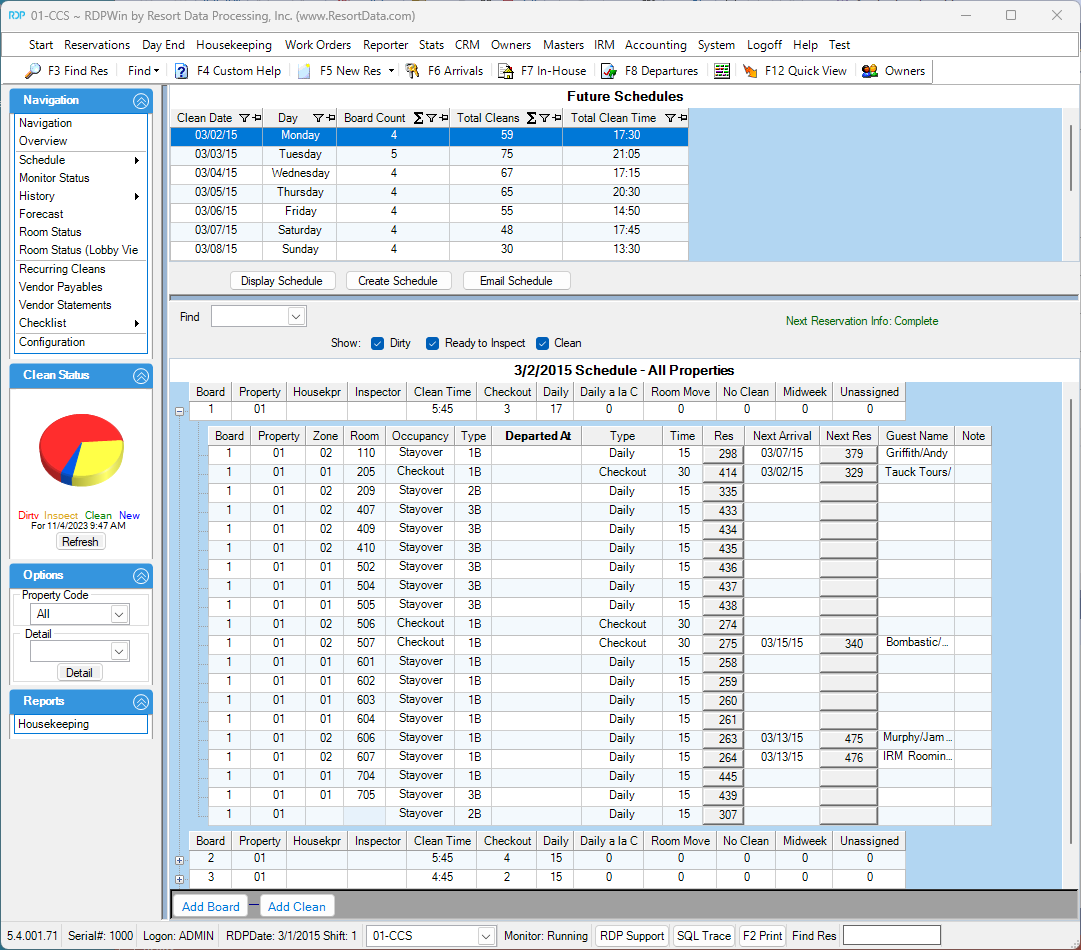
Housekeeping History Boards
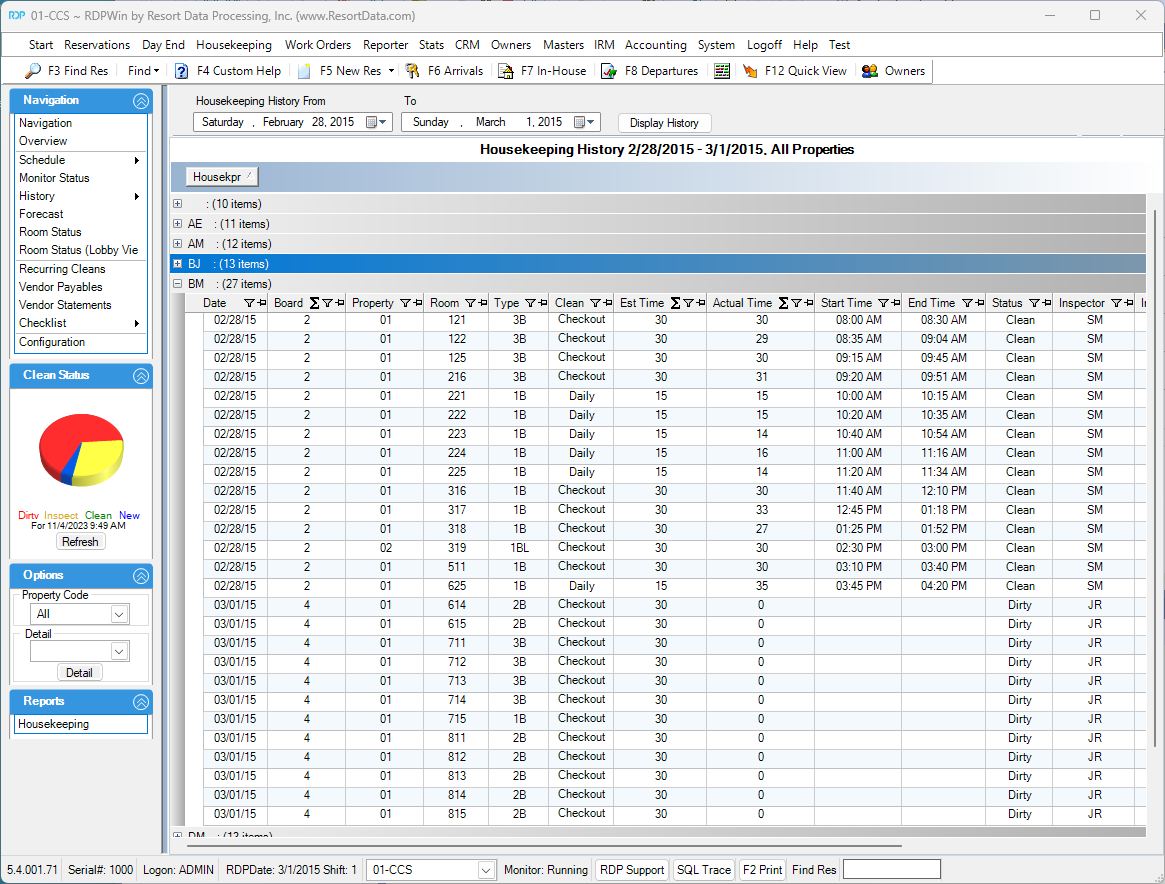
Housekeeping Configuration Miscellaneous
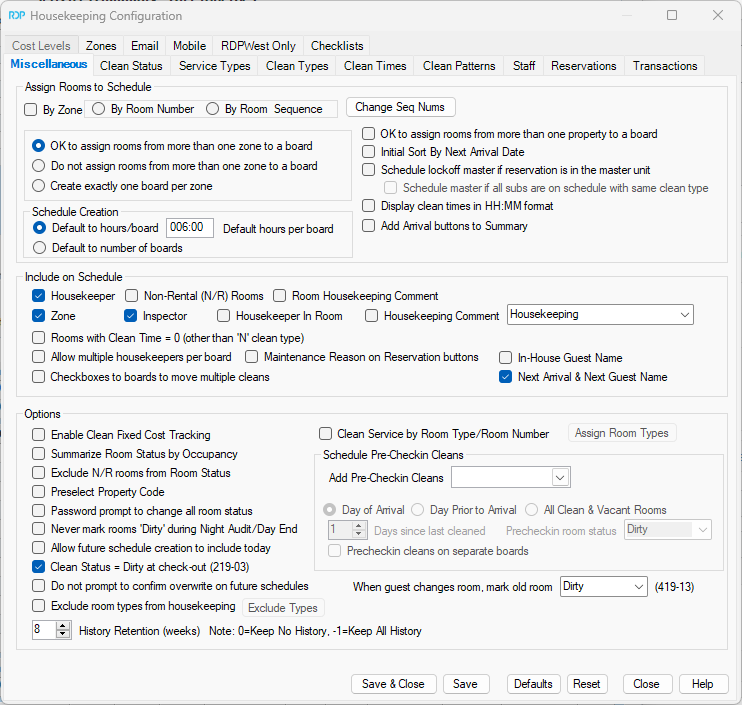
Housekeeping Configuration Clean Types
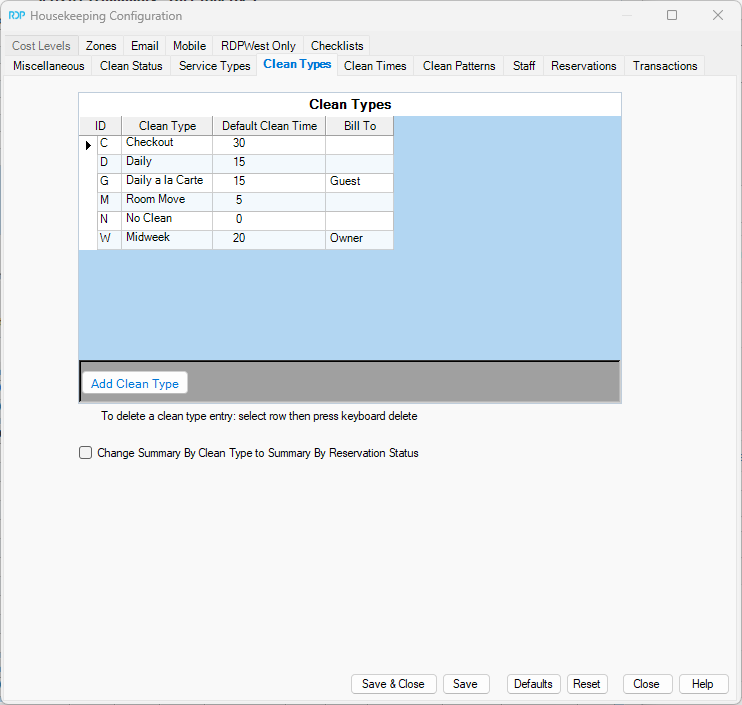
Housekeeping Configuration Clean Times
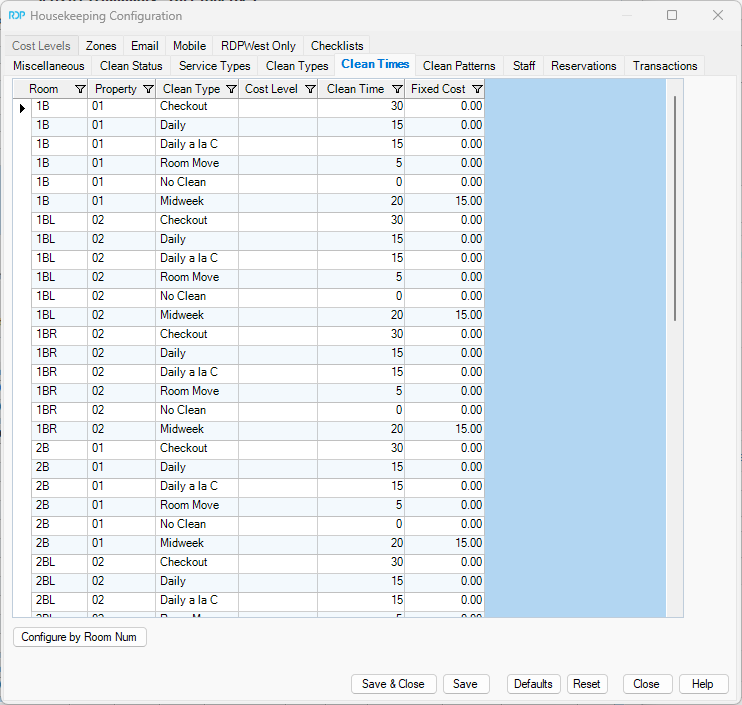
Housekeeping Configuration Clean Patterns
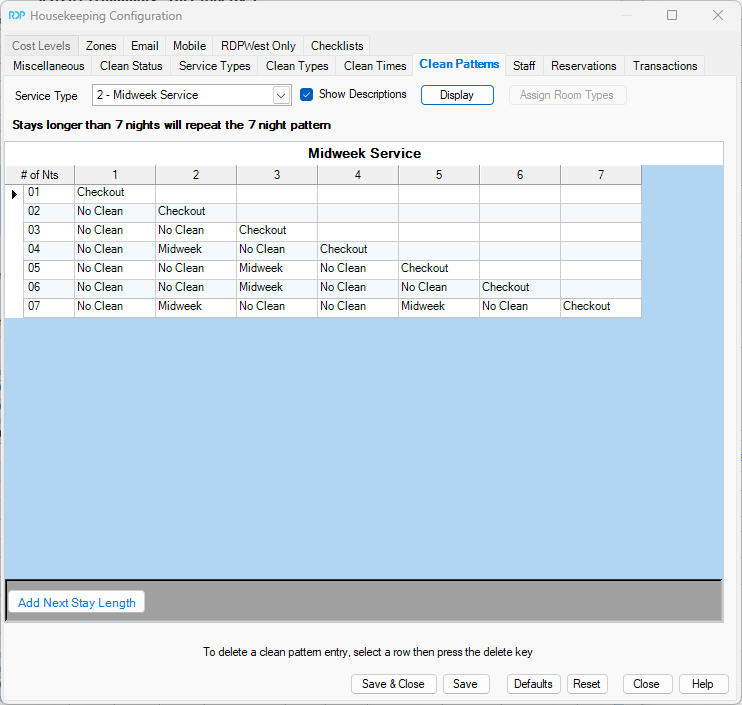
Housekeeping Monitor
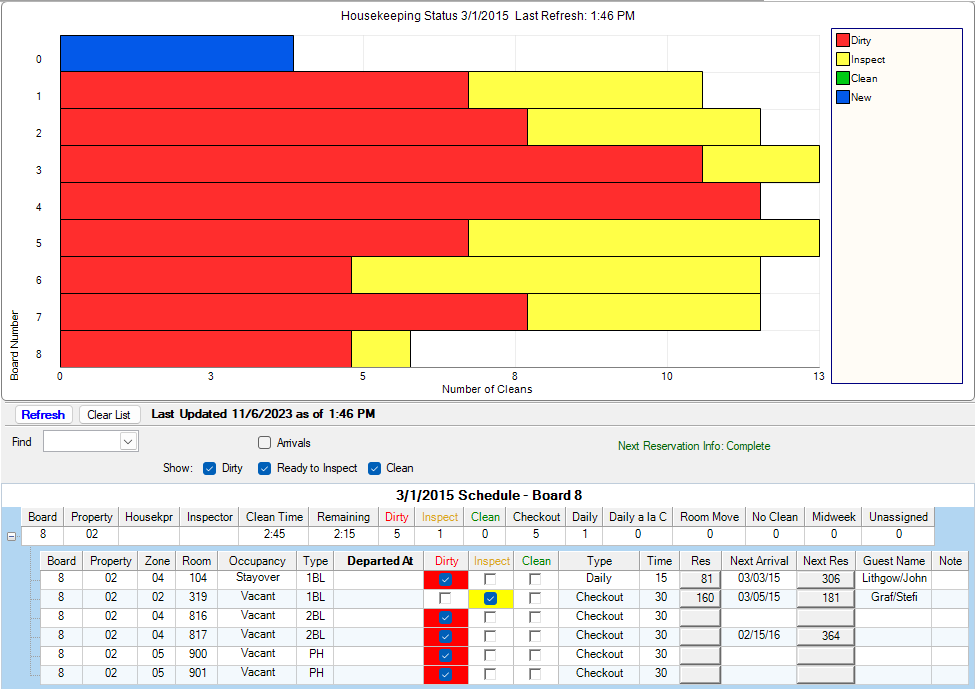
Housekeeping Room Status
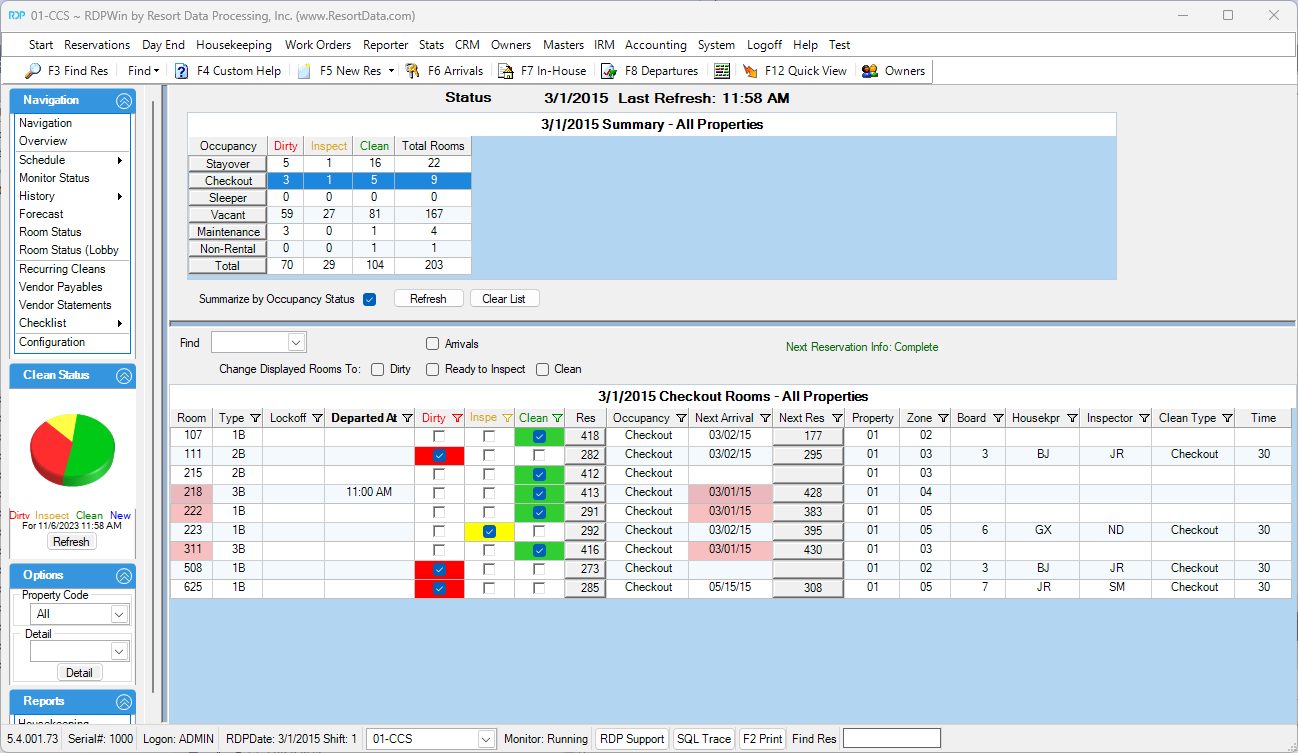
Housekeeping Room Status (Lobby View)
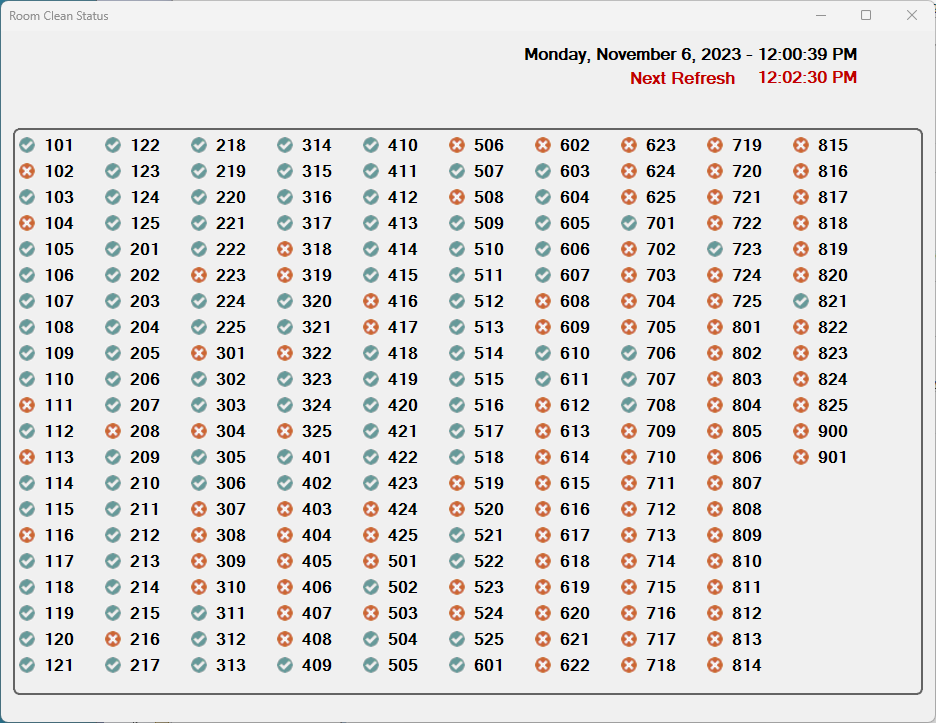
Housekeeping Checklist
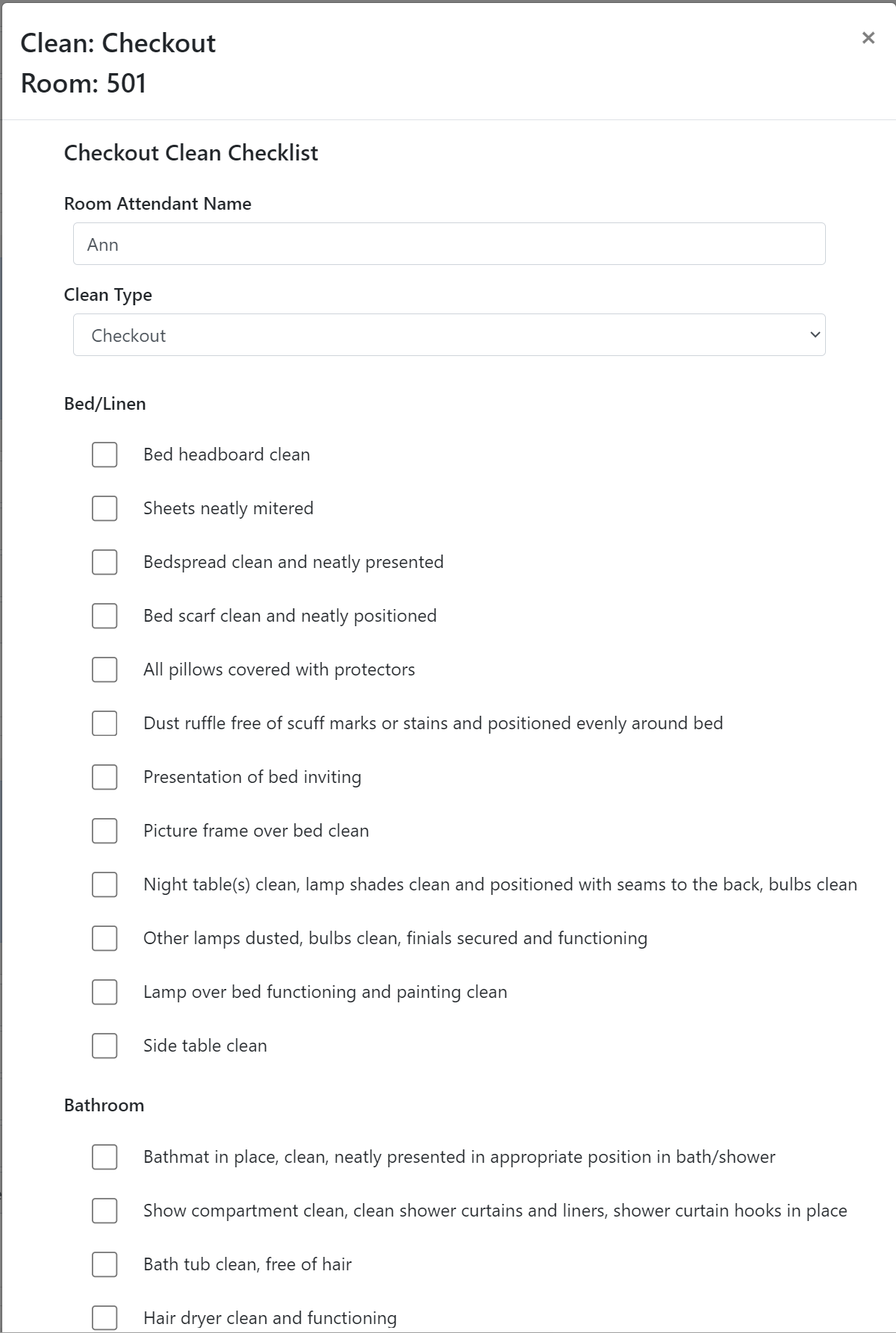
Mobile Work Order Sample
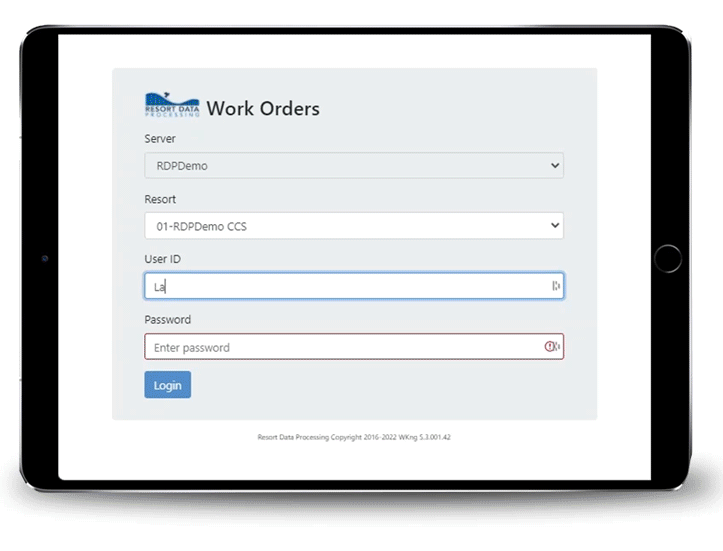
Mobile Work Order On a Phone
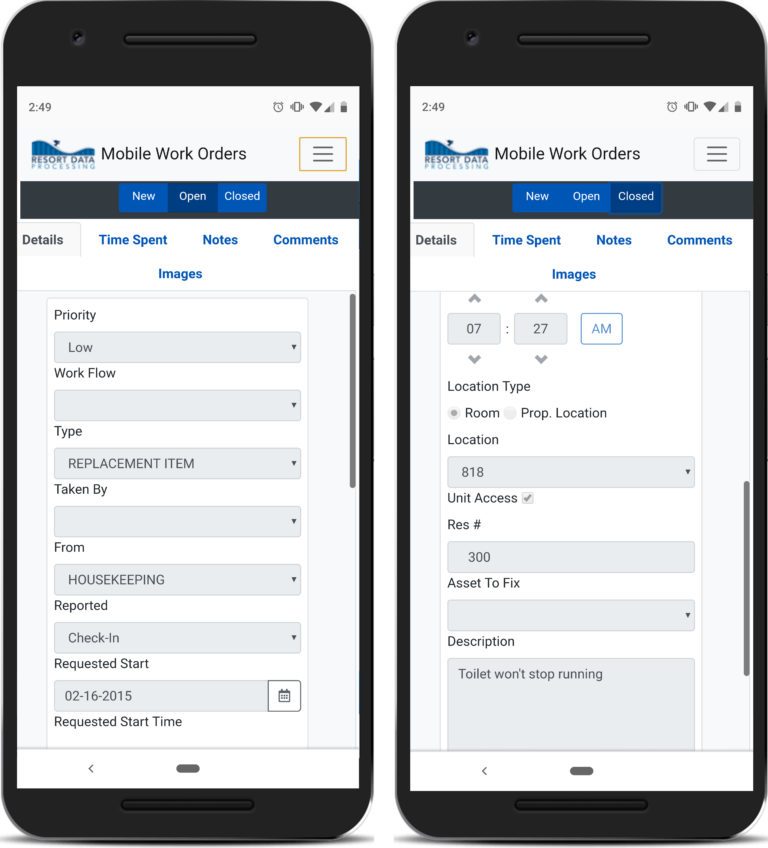
Work Order Monitor
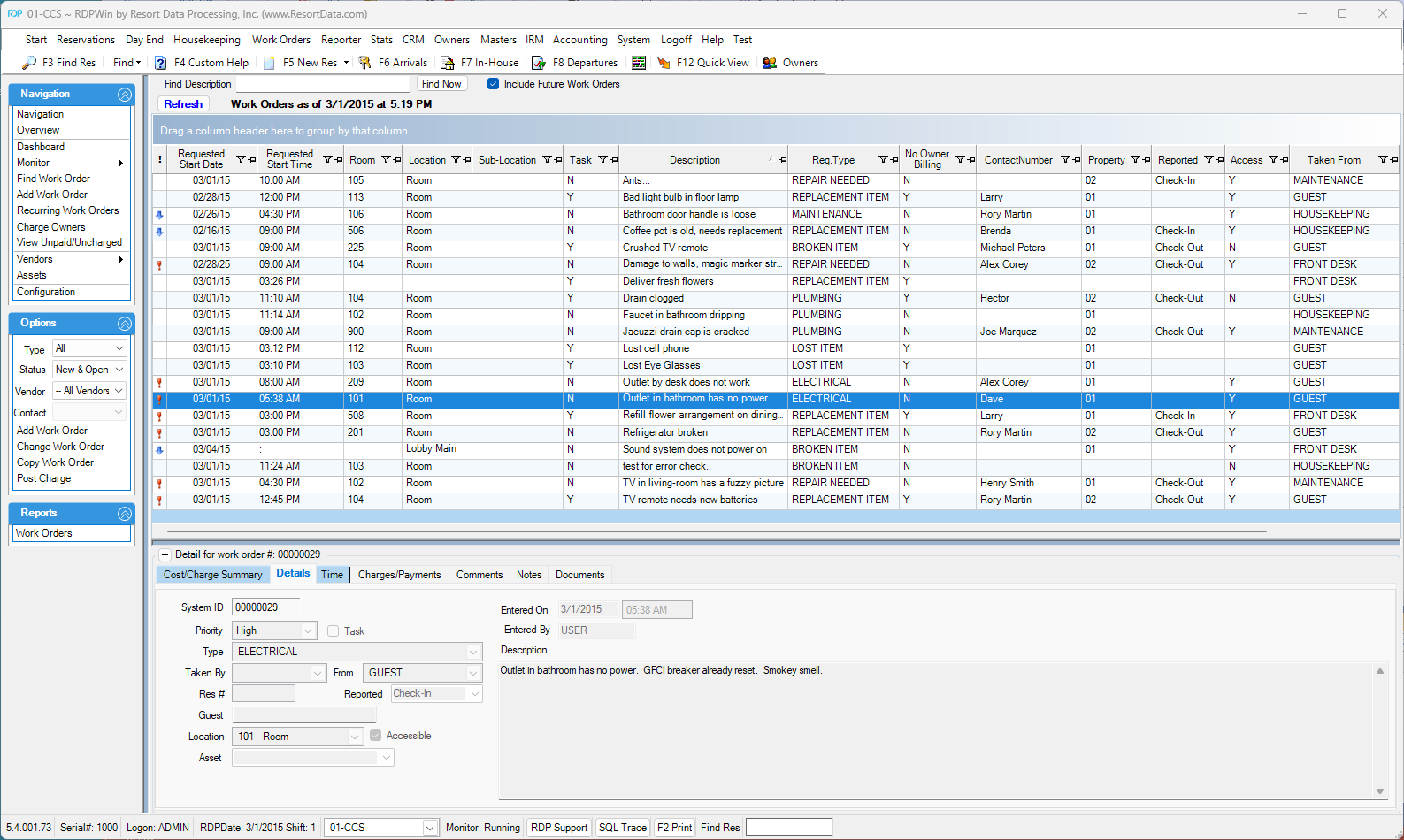
Work Order Entry/Change Screen
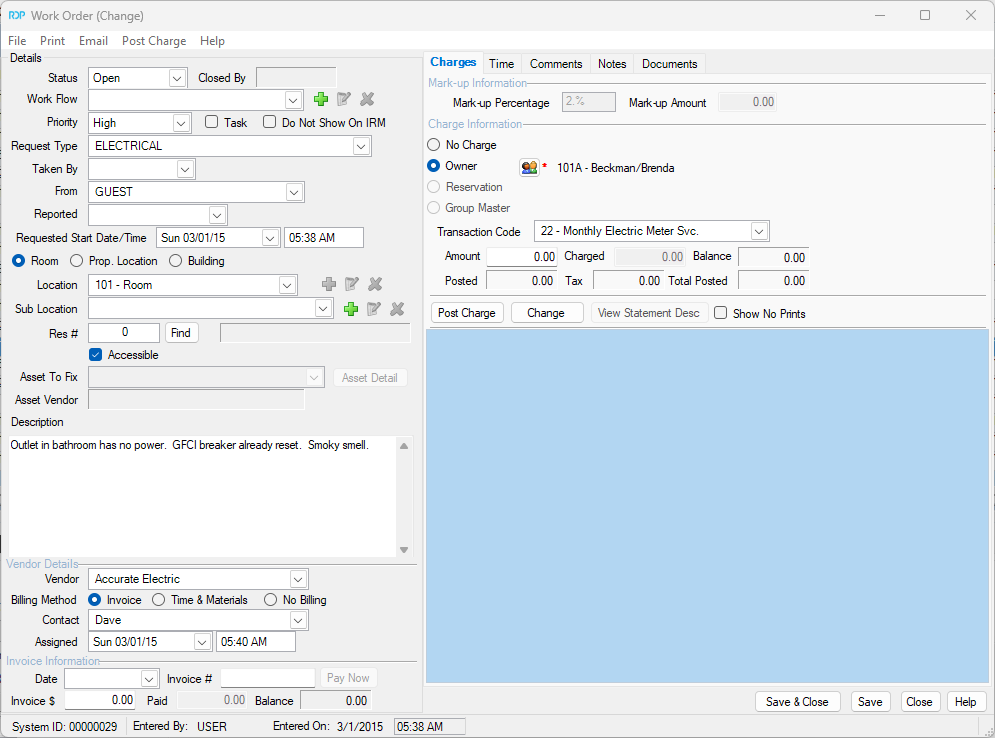
Work Order Asset Screen
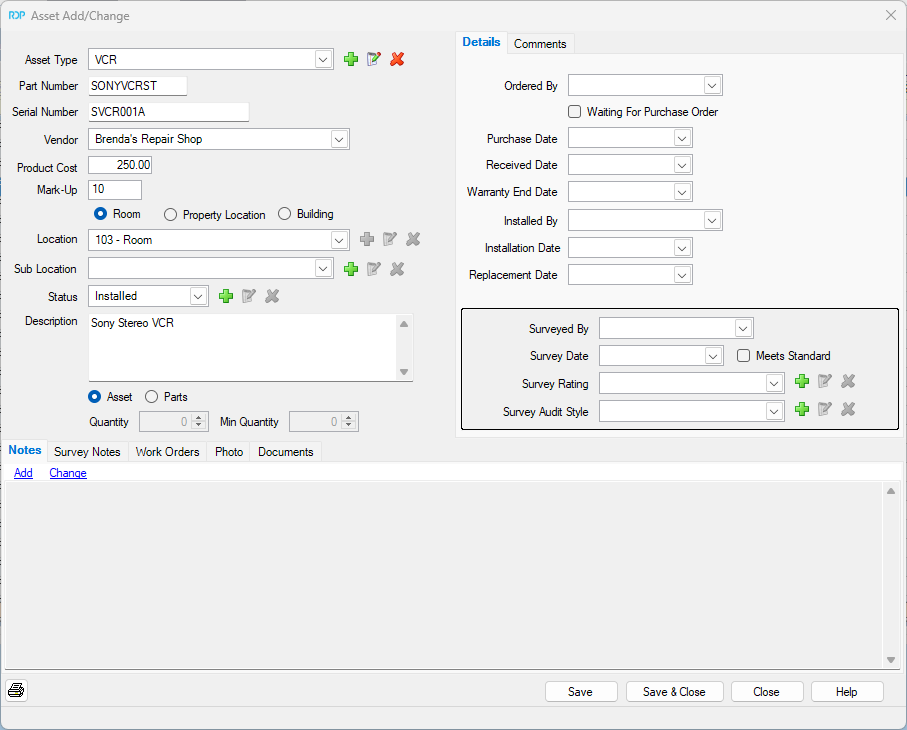
Recurring Work Order Screen

Work Order Dashboard
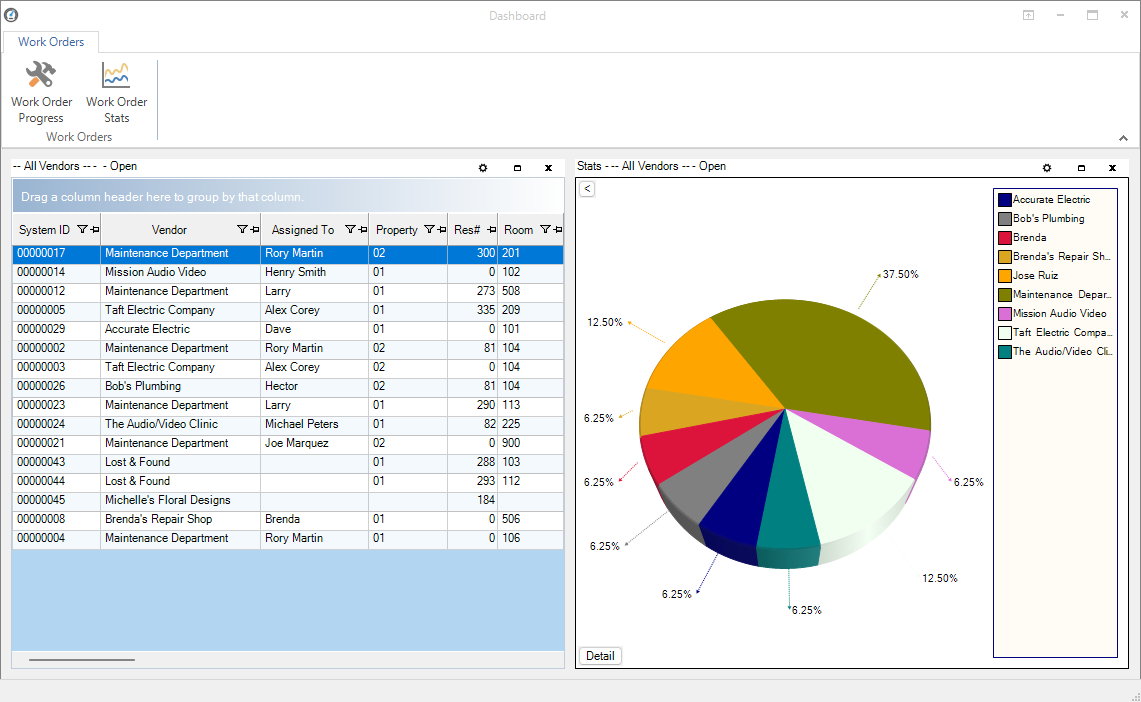
Central Reservation Search